Get Shared Files¶
One of the easiest ways to transfer files using Cumul8:Jetstream is via Shared Links. If someone has sent you a link, simply click on the Get Shared Files button. This button is available in the Transfers tab, the Welcome tab, and the Links tab.
Transfer ‣ Get Shared Files…
This will bring up the Get Shared Files dialog.
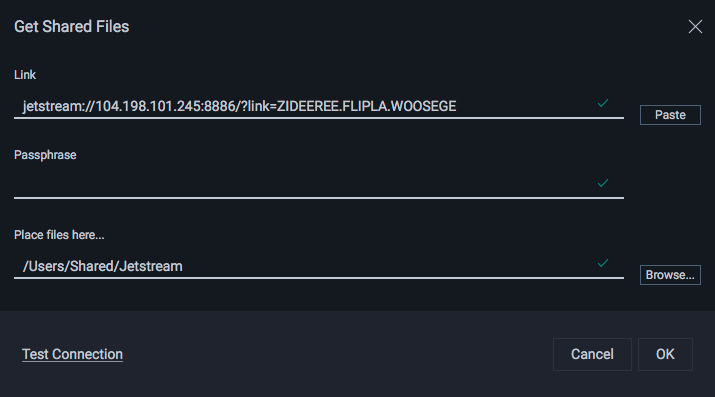
Paste your link into the Link field, enter the passphrase if the link is protected, and choose where you’d like to put the files on your computer.
Tip
If a valid link is present in the clipboard when the Get Shared Files dialog is opened, it will automatically be entered into the Link field.
Click OK to retrieve your files.
Get Shared Files bypasses the need to set up and connect to a Location. The link contains everything it needs to know about where to get the files and how to connect to the remote server hosting the files.