System Services¶
CentOS 6¶
To enable the service and have it start on boot, use: chkconfig jetstream-server on
To start the service manually (and immediately), use: service jetstream-server start
For example:
admin@server-host# chkconfig jetstream-server on
admin@server-host# service jetstream-server start
Starting jetstream-server: [ OK ]
To verify if the processes are running, you can use the service status command. Under normal circumstances, the command should report that the process is running. For example:
admin@server-host# service jetstream-server status
jetstream-server (pid 1338) is running...
To restart the service, use: service jetstream-server restart
To stop the service, use: service jetstream-server stop
To disable the service and have it start on boot, use: chkconfig jetstream-server off
CentOS 7, Ubuntu 16.04¶
To enable the service and have it start on boot, use: systemctl enable jetstream-server
To start the service manually (and immediately), use: systemctl start jetstream-server
For example:
admin@server-host# systemctl enable jetstream-server
Created symlink from ...
admin@server-host# systemctl start jetstream-server
To verify if the processes are running, you can use the systemctl status command. Under normal circumstances, the command should report that the process is active(running) under the Active heading. For example:
admin@server-host# systemctl status jetstream-server
● jetstream-server.service - Jetstream server service
Loaded: loaded (/usr/lib/systemd/system/jetstream-server.service; enabled; vendor preset: disabled)
Active: active (running) since Thu 2016-09-22 17:35:44 EDT; 17h ago
Main PID: 2857 (jetstream)
CGroup: /system.slice/jetstream-server.service
├─2857 /usr/local/bin/jetstream server @/etc/jetstream-server.rsp
└─2858 /usr/local/bin/jetstream server @/etc/jetstream-server.rsp
To restart the service, use: systemctl restart jetstream-server
To stop the service, use systemctl stop jetstream-server
To disable the service, use systemctl disable jetstream-server
macOS¶
The Jetstream Server service is enabled automatically after installation.
To disable the service, use launchctl disable system/com.cumul8.jetstream-server
To re-enable the service and have it start on boot, use: launchctl enable system/com.cumul8.jetstream-server
Please note that on macOS, disabling a service will not stop it. In order to stop it, you will need to unload it from laynchctl.
To unload the service from launchctl: launchctl bootout system /usr/local/jetstream/etc/com.cumul8.jetstream-server.plist
To load it back, use: launchctl bootstrap system /usr/local/jetstream/etc/com.cumul8.jetstream-server.plist
To restart the service, use: launchctl kickstart -k system/com.cumul8.jetstream-server
Windows¶
Navigate to .
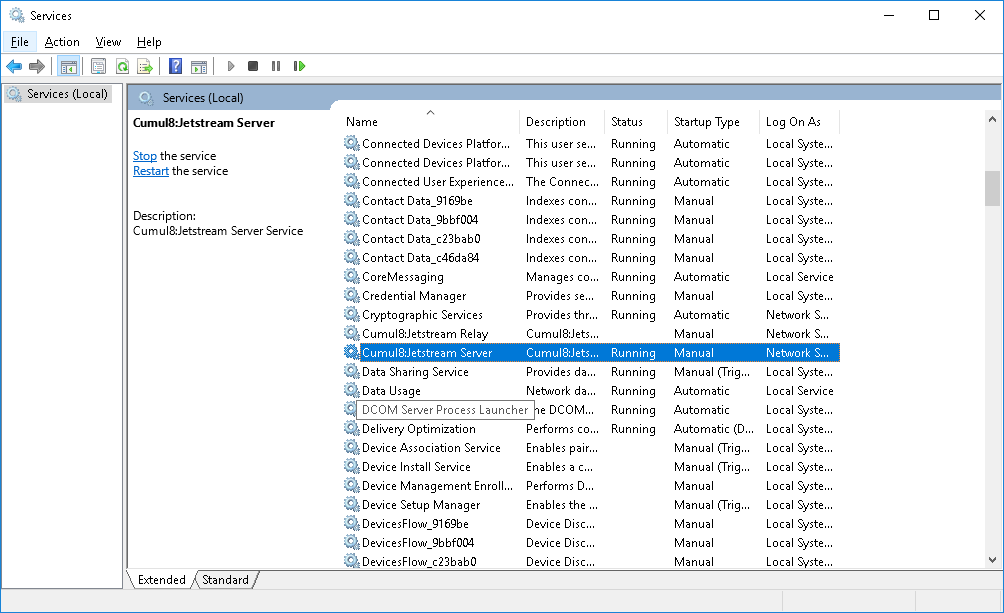
In the Services window, locate the Cumul8:Jetstream Server service. Right click on the service and choose Properties.
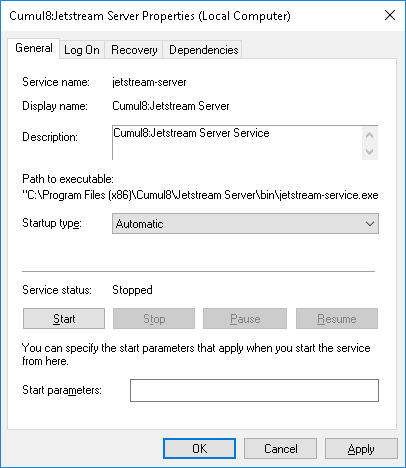
In the Service Properties window, choose Automatic from the Startup type, click Start, and once the service starts, click OK.