Sharing Files¶
Instead of immediately starting a transfer, the feature gives you a link that you can give to other people so they can download a set of files themselves at their leisure even if they do not have user accounts on the hosting Jetstream server.
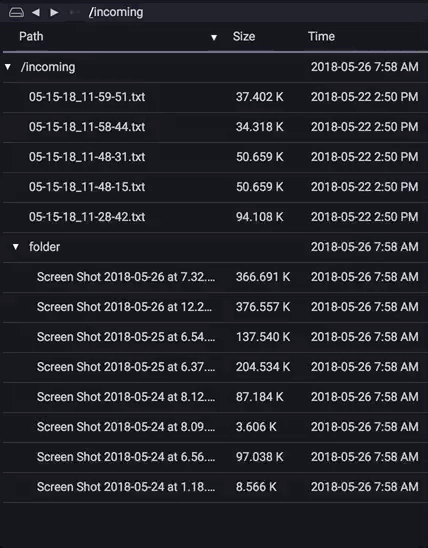
Note
The shareable link feature must be enabled on the connected location’s server. If the server does not allow links, the menu option will be disabled.
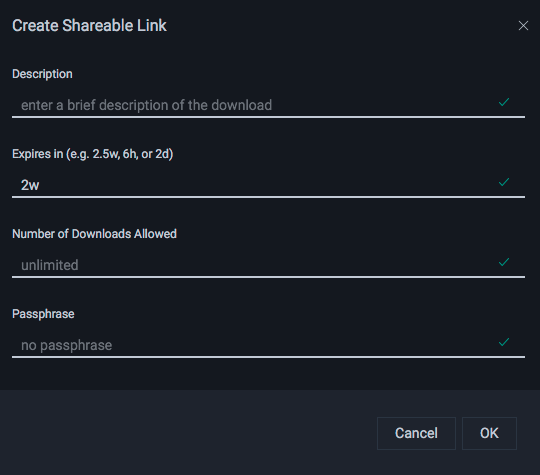
The Create Shareable Link dialog lets you configure various options for this link.
Configuring the Link¶
Description¶
Enter a description so that you can easily refer back to this link. This is useful when looking at the list of shareable links you’ve previously created.
Expires in¶
Set the length of time for which the link is valid by entering an expiry duration. This can be in minutes (m), hours (h), days (d), or weeks (w). For example, to set the link to expire in three days, enter 3d.
Number of Downloads Allowed¶
You can also restrict the number of times this set of files can be downloaded by setting a download limit.
Passphrase¶
For extra security, give the link a passphrase which the downloader must enter when they try to obtain the shared files.
Sharing the Link¶
Once you have configured the link, Jetstream will give you a Shareable Link, in the form of a readable message you can copy and paste into an e-mail.
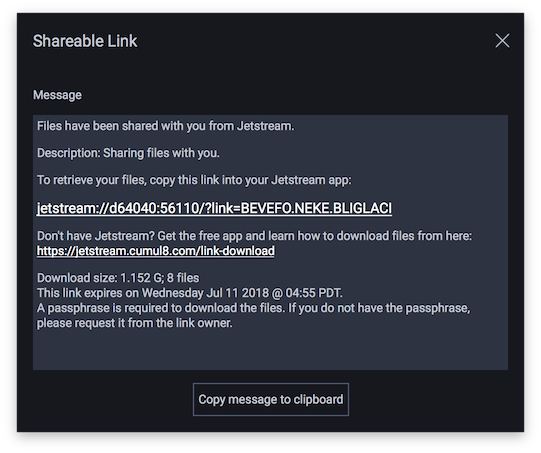
The message contains all the information a person needs to download the files, which includes a link to the files themselves, and a link to download the Jetstream application, in case they don’t already have it.
Click Copy message to clipboard to copy the entire link message to the clipboard. You can then paste it into an email message to share with your intended recipients.
To copy only the link itself, right-click on the link, and select Copy Link Location.

If the link uses a passphrase, it should be sent separately from the link itself to increase security.