Configuration¶
Administrators can configure startup options for a jetstream server such as creating superuser, or setting network parameters. Although setting a licensing, sandboxing, and bandwidth limits may be set in the configuration file, these can be set more flexibly through the Client Application or the API.
For the complete list of JetStream configuration options, please see jetstream server and jetstream relay_server command reference.
Editing Configuration¶
JetStream services use response files for configuration, which contain all arguments that would normally be given on the command line. The arguments can be specified on a single line or argument per line for better readability. For example /etc/jetstream-server.rsp:
--api-allow-remote-control
--trigger-dir=/var/lib/jetstream/triggers
--persistent-state-dir=/var/lib/jetstream/state
After editing configuration response files for one of the services, you will need to restart the service in order for the changes to take effect.
See also
- jetstream server command options
- jetstream relay_server command options
- Managing System Services
Linux (CentOS, Ubuntu)¶
The jetstream-server startup arguments can be specified in the /etc/jetstream-server.rsp file, and jetstream-relay startup arguments in the /etc/jetstream-relay.rsp file. For example, setting a superuser would involve the following:
# sudo vi /etc/jetstream-server.rsp
--api-allow-remote-control
--trigger-dir=/var/lib/jetstream/triggers
--persistent-state-dir=/var/lib/jetstream/state
--superuser=user
# sudo systemctl restart jetstream-server
macOS¶
The jetstream-server startup arguments can be specified in the /usr/local/jetstream/etc/jetstream-server.rsp file, and jetstream-relay startup arguments in the /usr/local/jetstream/etc/jetstream-relay.rsp file. For example, setting a superuser would involve the following:
# sudo vi /usr/local/jetstream/etc/jetstream-server.rsp
--api-allow-remote-control
--trigger-dir=/var/lib/jetstream/triggers
--persistent-state-dir=/var/lib/jetstream/state
--log=/var/log/jetstream-server.log
--superuser=user
# sudo launchctl kickstart -k system/io.gojetstream.jetstream-server
Windows¶
On Windows, all JetStream Server service startup arguments can be specified in the C:\Program Files\Jet Digital Inc\JetStream Server\etc\jetstream-server.rsp file, and JetStream Relay service startup arguments in the C:\Program Files\Jet Digital\JetStream Server\etc\jetstream-relay.rsp file.
For example, to set a superuser, open C:\Program Files\Jet Digital Inc\JetStream Server\etc\jetstream-server.rsp using a text editor run as an Administrator. For instance, right-click on Notepad in the Start menu and select Run as administrator
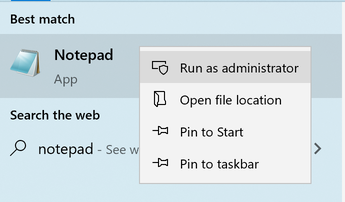
then select and browse to C:\Program Files\Jet Digital Inc\JetStream Server\etc. Select All Files as the file type and open jetstream-server.rsp.
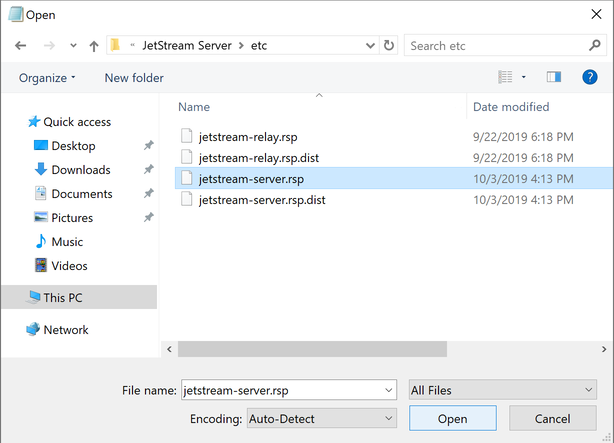
Now add the superuser option. For instance:
--api-allow-remote-control
--trigger-dir="C:\Windows\system32\config\systemprofile\AppData\Local\Jet Digital Inc.\JetStream\triggers\"
--persistent-state-dir="C:\Windows\system32\config\systemprofile\AppData\Local\Jet Digital Inc.\JetStream\state\"
--log="C:\Program Files\Jet Digital Inc\JetStream Server\log\jetstream-server.log"
--superuser=user
Restart the service by navigating to .
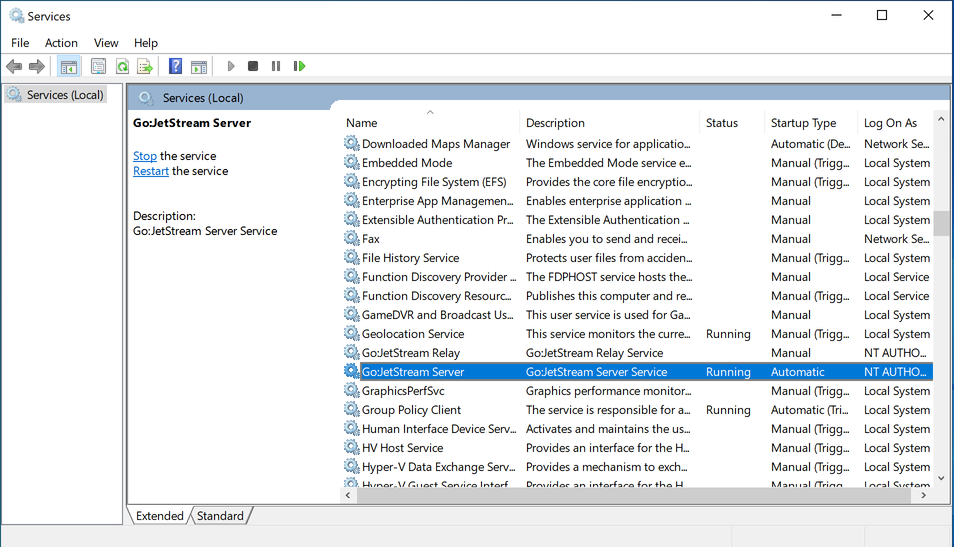
In the Services window, locate the Go:JetStream Server service, and press the Restart the service link.
License Configuration¶
JetStream server requires a license to send or receive transfers. You can set the server license key in several ways, such as:
Client Application¶
Use the Client Application to configure the server using a graphical user interface. Requires setting up a Location with a user with superusers privileges.
Command-line¶
The license can be set on the command-line. Run the following command and enter your regular password when prompted (requires a user with superusers privileges).
- Linux:
# /usr/local/bin/jetstream api setLicenseKey --key=123456789
- macOS:
# /usr/local/jetstream/bin/jetstream api setLicenseKey --key=123456789
- Windows:
C:\>"C:\Program Files\Jet Digital Inc\JetStream Server\bin\jetstream.exe" api setLicenseKey --key=123456789
API¶
The license can be set by using the setLicenseKeyAsync() API call (requires a user with superusers privileges).
Configuration File¶
The license can be set by adding the --license-password argument to your startup configuration (see Editing Configuration for the location of the configuration file on each platform). For instance, on Linux you could do the following:
# sudo vi /etc/jetstream-server.rsp
--api-allow-remote-control
--trigger-dir=/var/lib/jetstream/triggers
--persistent-state-dir=/var/lib/jetstream/state
--license-password=123456789
Please contact sales@gojetstream.io to obtain your license key.
See also
- Server Configuration in the Client Application
- Editing Configuration
- jetstream server command options