Shared Links Manager¶
The Shared Links Manager shows you all the download links and shared folders you’ve created on the servers in your locations list, and allows you to manage them.
Download Links¶
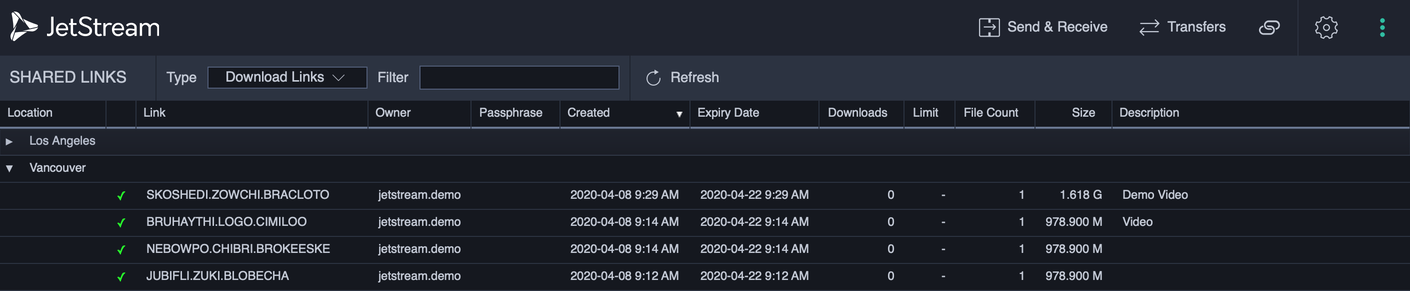
Download Links are one of the easiest ways to transfer files to someone else using JetStream, because that person does not need to know any of the server details or login information to obtain the files. The link encodes all that information, allowing JetStream to start the download with minimum fuss. Once you have sent someone a link, they can paste it into their JetStream application using the Download Shared Files feature.
In the list, you can see each shared link, the number of times someone has downloaded the files in the link, what the download limit is if it was set, the size of the files and the description if you created one.
Shared Folders¶

Shared Folders allow you to grant a user temporary credentials to read and write files into a single folder. The link encodes all necessary information to make connect and log into the server. Once you have sent someone a link, they can paste it into their JetStream application using the Connect to Shared Folder feature.
In the list, you can see each shared link, which folder was shared, the permissions granted to the user, and the description if you created one.
Deleting Links¶
To delete a link, select it from the list, and click Delete or press Delete. You can select multiple links to delete if you wish. Once you have deleted a link, any person you sent it to will no longer be able to download files using that link.
Copying a Link¶
If you need to resend a link to someone, select it from the list and click Copy to Clipboard to copy the link to the clipboard, or Share link… to present text suitable for an email message.
If you have multiple links selected, the Copy operation will place a list of links in your clipboard.
Updating a Link¶
To modify the description and expiry date of a link, select it from the list and click Update Link…. This opens a dialog where the link settings can be modified.
Refreshing Links¶
To refresh the list of links, click the Refresh button.