Local¶
The JetStream client includes its own built-in server. This server is automatically added as a Location named “Local.”
The Local Location may be used to copy files from your system to a remote JetStream Location, or from a remote Location to your system.
Tip
When the Local Location is selected as one of the transfer endpoints, it possible to drop files from the desktop or from the system’s file manager application (e.g. Windows Explorer, macOS Finder, GNOME Nautilus). Dropping from the desktop to the Local Location itself is not permitted. Instead, drop the files on the destination server’s file browser.
Configuring The Local Location¶
To configure the Local Location:
- Switch to the Location Manager.
- Double-click on the Local Location.
or:
- Switch to the Send & Receive.
- With Local selected as the Location, click the ᐧᐧᐧ symbol in the Location menu and click
Edit.
The Location Editor will appear.
Some aspects of the Local Location are read-only, and cannot be modified:
- The name may not be changed.
- The API control port may not be changed.
- No authentication is required for the Local Location, nor may any be assigned.
- The Local Location may not be deleted.
Setting Bandwidth Limits Manually¶
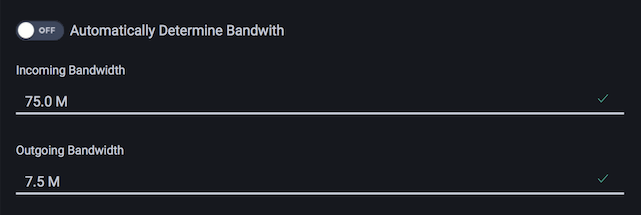
For most situations Automatically Determine Bandwidth is suitable to achieve efficient uploads and downloads. If the connection speed is known in advance it might be slightly more efficient to pre-specify the link rates.