Diagnostic Tools¶
In addition to the Connection Test, which can be used to diagnose connection issues with a Location, several other diagnostic tools are available. These tools are accessed from the Diagnosis menu in the Send & Receive panel.
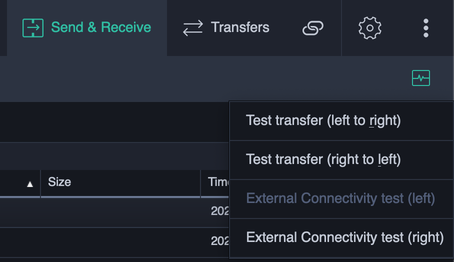
Test Transfer¶
A test transfer will create a temporary file of a specified size and start a transfer with the given parameters. The source and destination test files are deleted once the transfer completes.
To start a test transfer, select either Test transfer (left to right) or Test transfer (right to left) to bring up the Test Transfer Dialog.
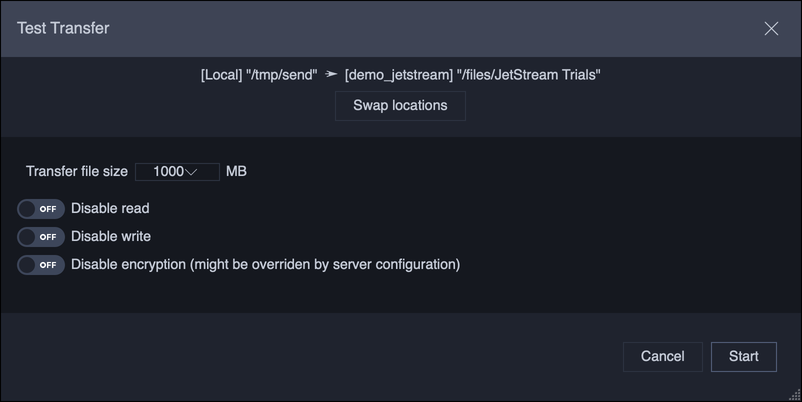
Test transfers are done between the two currently selected Locations, and may be done from the left-hand Location to right-hand Location, or vice versa. The direction can be swapped in the Test Transfer Dialog. Temporary files used for the transfer are created in the current directory shown in left-hand and right-hand file browsers. To change the current directory, cancel the dialog, browse to the folder of interest and double-click on the folder to make it current.
In addition to setting the size of the test transfer, several other options can be used for profiling:
- Disable read – No file IO will occur on the sending side of the transfer; the resulting files will contain all zeroes.
- Disable write – No file IO will occur on the receiver side of the transfer, including creating files and writing data.
- Disable encryption – Do not encrypt data in transit. This setting may not work if one of the servers requires encrypted transfers. Also note that data integrity errors, such as data corruption in transit, will not be detected.
These settings can be used to diagnose transfer bottlenecks. For instance, network throughput can be tested by disabling both reads and writes.
External Connectivity Test¶
When configuring a server for the first time, checking if the server is visible to an outside network may be a challenge. Firewall adjustments, such as port forwarding, are typically needed to allow a server to be accessed externally. The External Connectivity Test gives a quick way to check if a server is visible to the public internet.
Note
This test only applies to servers that wish to be publicly visible. It cannot test servers in internal networks, including VPNs. The test attempts to make a connection to the Location from validator.gojetstream.io.
To start the connectivity test, select either External Connectivity test (left) or External Connectivity test (right), to test either the left-hand or right-hand Location.
Note
This test is disabled for the Local location.
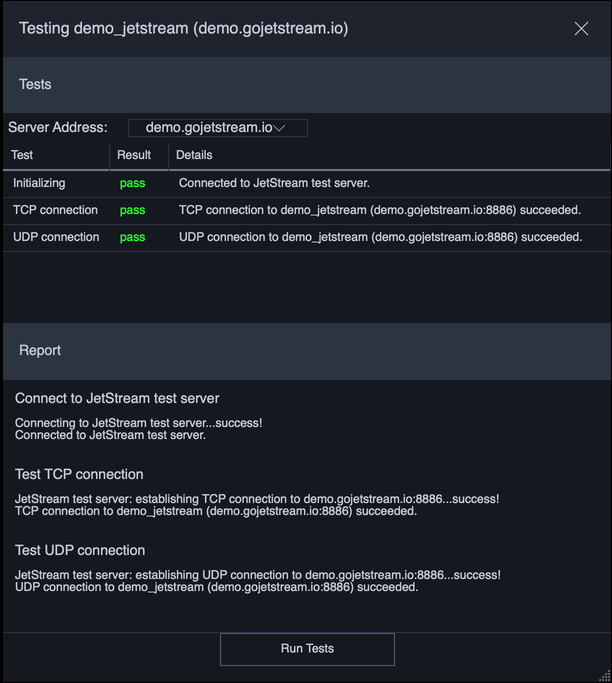
By default the test uses the server address specified in the Location. If this refers to an internal address, then check the Server Address drop-down as it may provide a guess at the server’s external IP address. If this guess is also incorrect, then create a new Location with the expected external IP address or hostname and run the test using this new Location.
Click on Run Tests to start the test. If the Validator service can be reached, then it will run both a TCP and a UDP test. The TCP test checks that a connection can be made to the server. The UDP test checks that the server is able to accept incoming transfers.