Managing Location Identity¶
By default, connections to a Location will only succeed if the Location is trusted. A Location is trusted if its identity is know.
Tip
Attempting to connect to an untrusted Location will result in the following error:
Location has disconnected: Certificate verification failed: server identity not recognized. (Click to edit Location).
Clicking on the provided link will bring up the Set Location Identity dialog.
A Location’s identity can be set by first editing the Location:
- Select from the menu.
- In the Location Manager, double-click anywhere along the row of the location you would like to edit.
- Press the Manage Identity… button.
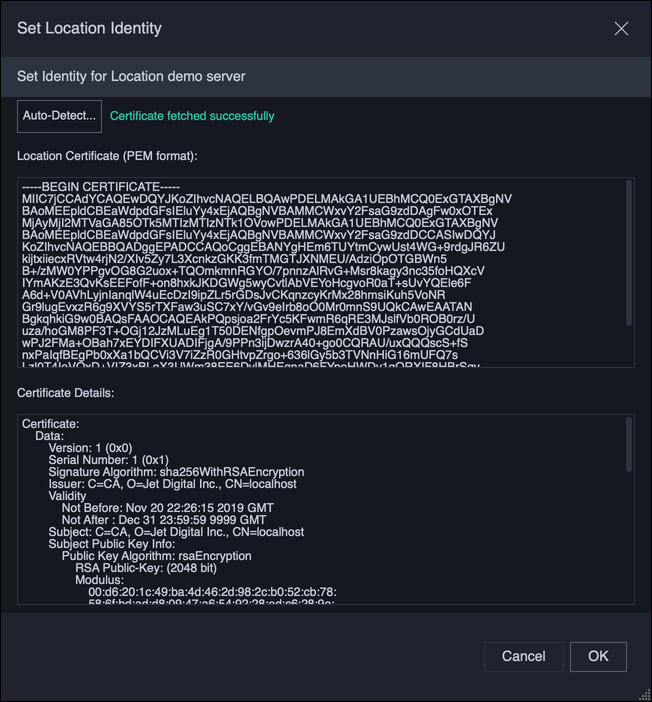
In this dialog, you may either download the identity of the server by clicking the Auto-Detect button, or manually enter the server’s certificate in PEM format in the Location Certificate box.
Tip
Root certificates or certificate chains may be used instead of the Location’s certificate in the Location Certificate box.
Human-readable details of the certificate are printed in the Certificate Details for review. The certificate can be accepted by pressing OK.
Note
A server running on the same machine as the Client application, such as when the Host is localhost or 127.0.0.1, does not require a trusted certificate. Clicking Auto-Detect will indicate that no certificate is required. Pressing OK will turn off identity checks for this Location.