Location Console¶
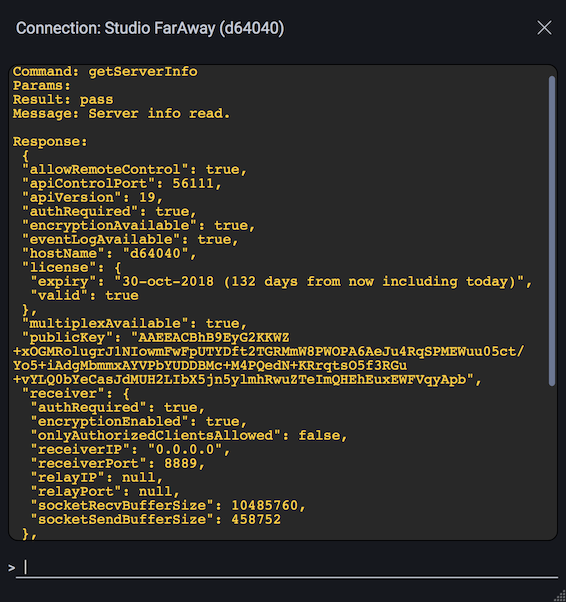
The Connection Console may be used to send JetStream API commands to the server at a given location. This is useful for certain troubleshooting situations.
Sending a command¶
Simply type a JetStream API command into the command line prompt. For example:
> getServerInfo
The format of each command is the command name followed by key/value pairs.
> commandName "key":value
For example:
> getRequestResult "requestId":1
Use the up and down arrows to move backwards and forward in the command line history. The console is somewhat tolerant to certain incorrectly formatted commands, so if you forget a quotation mark in a key/value pair here or there, it may autocorrect it for you.
To clear the console’s output, either press Cmd-K or .
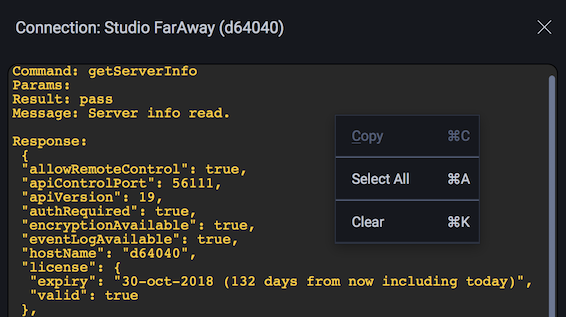
Command shortcuts¶
Certain commands do not need to be typed in full. Shortcuts exist for the following commands:
| Shortcut | Command |
|---|---|
i |
getServerInfo |
r <id> |
getRequestResult "requestId":<id> |
ds |
send.getDestinations |
xs |
send.getTransfers |
ms |
send.getManifests |
d <id> |
send.getDestination "destinationId":<id> |
x <id> |
send.getTransfer "transferId":<id> |
m <id> |
send.getManifest "manifestId":<id>o |
So, for example, typing
> r 1
will result in the command
getRequestResult "requestId":1
being sent to the server.