Status Bar¶
At the bottom of the application window is a Status Bar which is used to display informative messages and warnings.
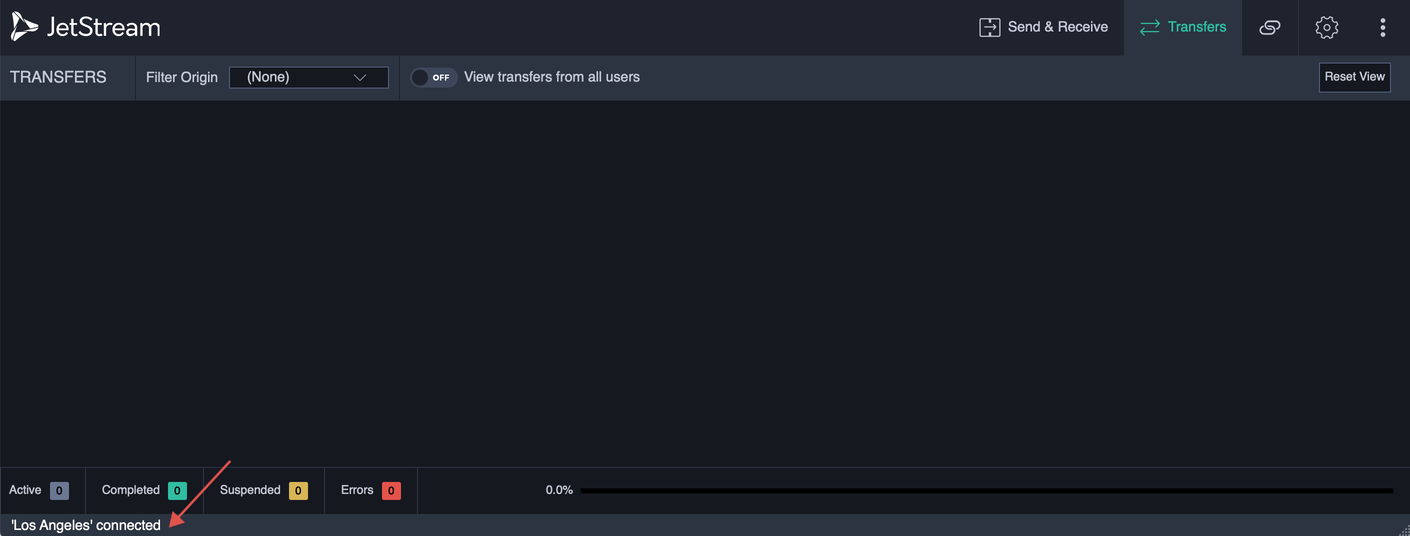
Shown below are examples of messages as they may appear in the Status Bar.

If a message is too long to display in the available space, hover the mouse over the status bar to display a popup tooltip with the full text.
Links¶
Some messages may provide a link to access a function in the application that may be used to diagnose or address a problem. Links will be styled with an underline.
In the examples above, “Click to monitor Transfer” and “Click to edit Location” are clickable links.
Dismissing Messages¶
Messages displayed in the Status Bar will be automatically dismissed after a set timeout. Warning messages will be held longer than informational messages. Messages with a clickable link will be held for an additional time, as well.
To manually dismiss a message, click anywhere in the Status Bar. To dismiss a message that contains a clickable link, double-click anywhere in the Status Bar on either side of the link.
If a warning or error message is dismissed, either automatically or interactively, hover the mouse over the status bar. The popup tooltip will include the full text for the warning or error that was last displayed.

Status Log¶
All messages that appear in the Status Bar are also appended to a status Log. The Log window is acessible from or using the Control,⌘ + G shortcut.
